Library App: Status and alternatives
Otorohanga District Library app is no longer available
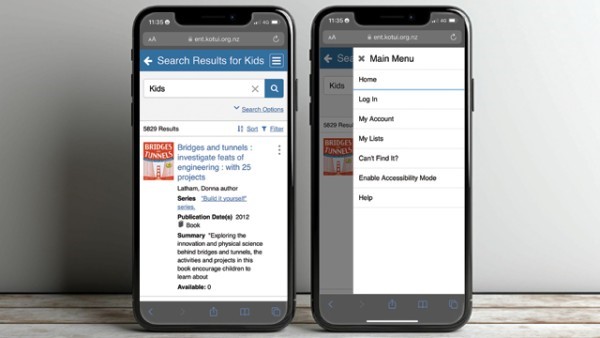
We have been told by our app developer to expect that most functions on the app will not be available for the foreseeable future.
A solution is being worked on by the company that provides the app but we do not know when this will be completed. A message from the company is found below.
A statement from SirsiDynix regarding your library’s mobile app:
SirsiDynix is the owner of your library’s mobile application. However, another vendor controls the access of the app. Unfortunately, they have unexpectedly disabled the app, rendering it inoperable.
As an immediate solution, we are working with your library to enable mobile searching of the catalog via the library’s website. This allows many of the core search features of the mobile app to be available on your mobile devices. You can use the URL below to access this capability:
Otorohanga District Library Catalogue
We have also been aggressively developing an entirely new, next-generation mobile app for your library. While it is not yet available for general use, we anticipate it will be ready in the next few months. This app will deliver the functionality you enjoyed in the original app, along with many new features.
We regret any inconvenience this has caused you. Please know that your library had absolutely no way of anticipating this situation, and we hope you’ll be understanding as we work through this difficult, interim period.
Bill Davison
Chief Executive Officer
SirsiDynix
We know that the loss of these functions on the app is frustrating for the many people who use it regularly and we apologise. We will update this page as we receive more information. Thank you for your patience.
What is happening with the app?
The app's ability to connect to our main catalogue servers is broken. This means that some features may still appear to work when, in fact, they are showing old, outdated information. You may see books that you have returned showing up as checked out or holds showing as 'ready for pickup' when you've checked them out already.
Can I still use the library app on my mobile device?
No. The app will not search the catalogue for books, or show you your checkouts and holds. It may show you hours and locations but since the app cannot connect to our servers, those hours may be wrong.
Is there another app I can use instead?
We do not have an alternative app at this point in time, but you can still search the library and access your account on your device.
The way to do this is to put a shortcut to the mobile version of the Library catalogue website on to your device. We have included steps showing how to do this on your device below.
How to set up quick access to the Library catalogue on your mobile device
- Click on this link
- Use the instructions and screenshots below to add the site as a saved app on your homescreen. There are separate instructions for Apple (iPhone/iPad) and Android (Samsung/etc).
- Login, browse, and enjoy.
Android: Google Chrome browser
Our Library catalogue is designed to work on mobile and includes most of the features you're accustomed to using in the Library app. If you're reading these instructions on your phone or tablet, start by opening the mobile site
With the site loaded, follow these instructions to save the site as a saved app on your device:
- Look for a three-dot Settings icon in the top-right of the page.
- With Settings open, look for an option called "Add to Home screen" and tap it.
- A box called "Add to Home screen" will appear.
- You can rename the shortcut if you want.
- Tap Add to complete the steps.
- A new icon will appear on your device's screen; you can move it around using the standard home screen press & drag options, or leave it where it is.
- Tap the icon at any time to launch the mobile website.
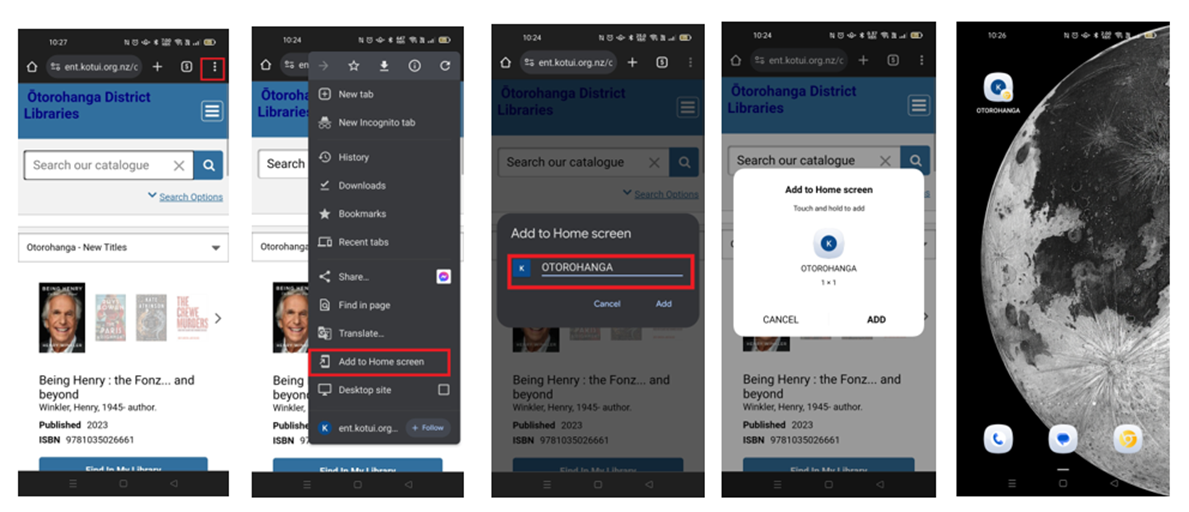
Apple: Safari Browser
Our Library catalogue is designed to work on mobile and includes most of the features you're accustomed to using in the Library app. If you're reading these instructions on your iPhone or iPad, start by opening the mobile site in Safari.
With the site loaded, follow these instructions to save the site as a saved app on your device:
- Look for a "Share" icon in the bottom bar on the page, next to the forward and back buttons.
- With the share menu open, look for an option called "Add to Home screen" and tap it.
- A box called "Add to Home screen" will appear.
- You can rename the shortcut if you want.
- Tap Add in the top-right corner of the screen to complete the steps.
- A new icon will appear on your device's screen; you can move it around using the standard home screen press & drag options or leave it where it is.
- Tap the icon at any time to launch the mobile website.
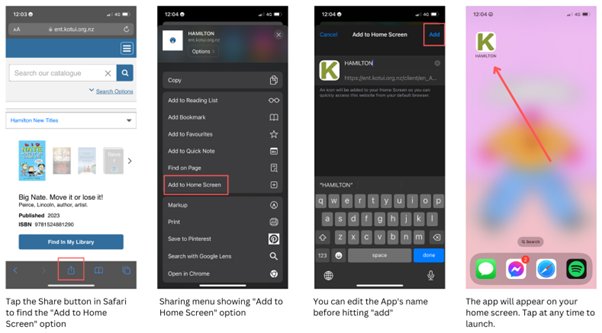
Otorohanga District Library app is no longer available
